Youtube
YouTube
What is YouTube and how to use it?
I. Basic information
What is YouTube?
YouTube is a website that allows you to post videos for free. Users can view and exchange video clips.
II. Determine the editorial policy
To determine the editorial policy we suggest that you should:
1. Know your audience
a. Who is your target audience? (Students, lecturers…)
2. Choose the type of video clips (conferences, interviews, training …)
a. Explore the available videos on YouTube site.
b. Create your own content.
3. Create a calendar of publications
In order to organize a community, it is useful to publish information regularly.
III. Creation of a YouTube account
- Go to: http://www.youtube.com and click the Enter button.
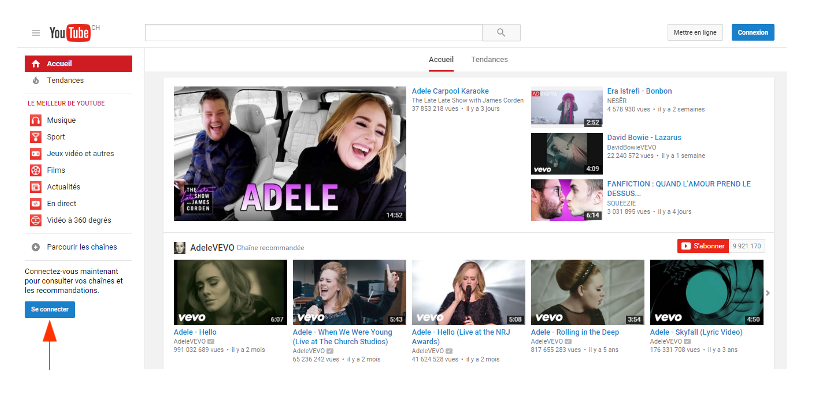
- Create an account by clicking on the link “Create account” and follow instructions on the screen.
-
Specify the name for the channel. The channel will collect video files for your audience in one place.
-
Set the channel (see screenshot of the window for creation of an account).
IV. Setting of an YouTube account
1. Create a trailer for the channel
2. Determine compatible video formats
- .MOV
- .MPEG4
- .AVI
- .WMV
- .MPEGPS
- .FLV
- .3GPP
- .WebM
3. Download video online
a. Enter in your YouTube account and click on the “Download” button (top right).
b. Select the video you want to upload from your computer.
c. During import, you can edit information. For example, you can decide whether to notify subscribers about downloading of new video.
d. Click on the Publish button to complete the video import.
4. Describe the content of the video
Only if this is television or movie production.
5. Create user screensavers
A screensaver, also called a thumbnail, enables Internet users to conduct brief review of the video.
a. Go to Video Management feature, click on “Edit” and click on “User thumbnail”.
6. Create playlists
Playlist is a set of videos.
a. Click on the link “Add playlist”, click on “Create a playlist” (see screenshot window for creation of an account).
7. Add co-authors to the playlist
a. Go to the Playlists folder and then click on “Video Management > Playlists”.
b. Click on “Edit”, on “Share” and finally select the option “Allow people having access to the link to add video”.
V. YouTube user account administration
1. Channel analysis and optimization
Analysis of your channel statistics using Youtube Analytics service
2. Managing comments
When a user publishes comments to your video, you can use tools to manage or delete these comments.
3. Setting filters for comments
Default filter and display settings can be used for comments.
a. Click on the “Creator Studio > Community > Community parameter”
b. You can choose one of the following filters:
-
Management of trusted users.
-
Management of hidden users.
-
Adding words and phrases to the blacklist.